New Preferences in User Profiles
Apr/16/2008 03:04 PM Filed in: NL Features
Neighborhood Link recently added two new options/features that relate to how topics are displayed in the discussion forums.
The first new option is related to the display "scope" of the discussion forum topics and posts. The default "scope" of your neighborhood discussion forum is to first list topics that originated in your neighborhood and to then widen out to nearby areas, and beyond. If you only wish to see topics that originated in your neighborhood, there is now an option in your user profile to display only topics posted in your neighborhood.
The easiest way to make this change is to login, go to your neighborhood discussion forum, and then click your username in the upper left corner of your browser window as shown below.

At the bottom of the page, you will see an area labeled "Preference Settings". Change the option "Discussion browsing" to "restricted" as shown below, and click "Save". When you go back to the Discussion page, click the Refresh button on your browser and the display will show only topics posted where you are. That is all there is to it!
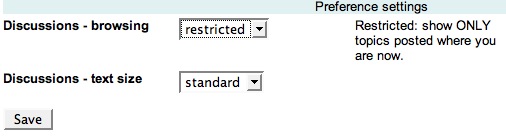
The second new option deals with the default text size display in the Discussion Forum. You can make the text size for the Discussion Forum larger by changing the preference on your Profile page. As described above, click your username in the discussion forum to get to your Profile page. At the bottom of your profile page you'll see a "Discussions - text size" drop down menu. Choose "larger" and click "Save." When you go back to the Discussion page, click the Refresh button on your browser to begin viewing the text larger.
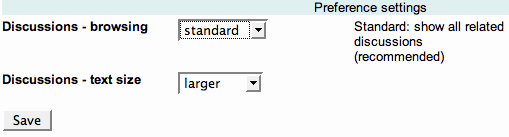
Both of these new options were created as a direct result of feedback from Neighborhood Link users. If you have any ideas, comments, or complaints please don't hesitate to contact us
The first new option is related to the display "scope" of the discussion forum topics and posts. The default "scope" of your neighborhood discussion forum is to first list topics that originated in your neighborhood and to then widen out to nearby areas, and beyond. If you only wish to see topics that originated in your neighborhood, there is now an option in your user profile to display only topics posted in your neighborhood.
The easiest way to make this change is to login, go to your neighborhood discussion forum, and then click your username in the upper left corner of your browser window as shown below.

At the bottom of the page, you will see an area labeled "Preference Settings". Change the option "Discussion browsing" to "restricted" as shown below, and click "Save". When you go back to the Discussion page, click the Refresh button on your browser and the display will show only topics posted where you are. That is all there is to it!
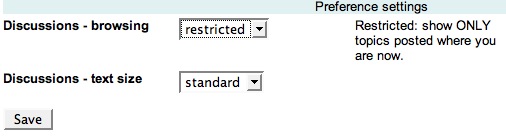
The second new option deals with the default text size display in the Discussion Forum. You can make the text size for the Discussion Forum larger by changing the preference on your Profile page. As described above, click your username in the discussion forum to get to your Profile page. At the bottom of your profile page you'll see a "Discussions - text size" drop down menu. Choose "larger" and click "Save." When you go back to the Discussion page, click the Refresh button on your browser to begin viewing the text larger.
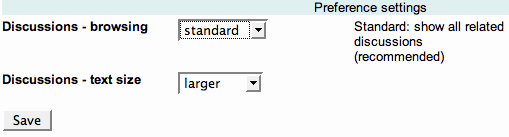
Both of these new options were created as a direct result of feedback from Neighborhood Link users. If you have any ideas, comments, or complaints please don't hesitate to contact us
